
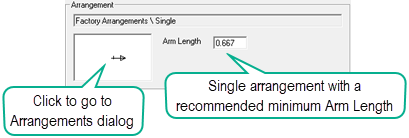
Luminaire Arrangements consist of single or multiple occurrences of a single photometric file arranged in a common configuration about a central location. AGi32 provides a number of common Luminaire Arrangements for your use. You can also easily create your own custom arrangements from the Arrangements dialog. To access the Arrangements dialog simply click in the graphical cell as shown above.
Note: To create an assembly of luminaires around a central location with multiple photometric files, Create a Luminaire Group instead.
Factory Arrangements
AGi32 provides a number of common Luminaire Arrangements already constructed for your use. Simply click in the Arrangements window to open the Arrangements dialog. The Factory tab displays the variety of possibilities that come with the software (shown below). The default luminaire arrangement type is "Single", an Arm Length can be entered in the main Define dialog. When some Mounting Types are selected when accessing photometric files, the Smart Symbols dialog recommends a minimum Arm Length which can be included in the definition by clicking the box, see Smart Symbols.
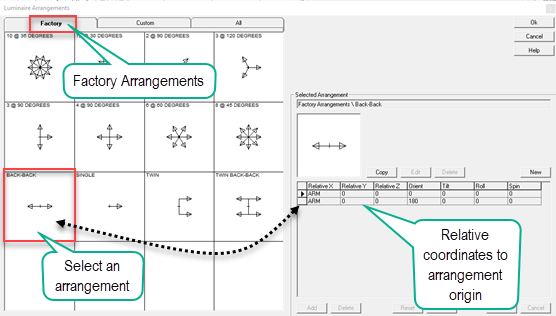
Arm and Offset
All occurrences of the luminaires within the luminaire arrangement are inserted at the same point when Arm Length and/or Offset are equal to zero. Depending on the arrangement type, it is possible to change the arrangement's Arm Length and Offset. These variables specify the distance between the luminous center of the luminaire and the insertion point of the luminaire.
The numeric value entered in the Arm Length text box specifies the distance between the luminous center and the insertion point along the 0-180 degree photometric plane. If multiple luminaires exist in the arrangement, perpendicular to each other (such as twin), the numeric value specified in the Offset text box is the distance between the luminous center and the insertion point along the 90-270 degree photometric plane.
The diagram below shows a Twin luminaire arrangement with an Arm length of 0.584 and a 1 foot Offset .
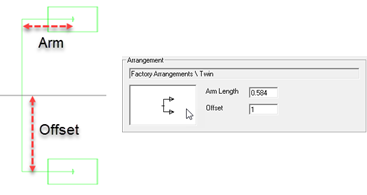
Should you need to create an arrangement other than the factory-supplied arrangements, AGi32 provides an easy way to create custom arrangements. You can create a new arrangement from scratch (Use the New button) or use an existing Factory or Custom arrangement as a template. You cannot modify the Factory-supplied arrangements, however, you can use the Copy button to create a copy of any arrangement that you can then modify and rename. The new arrangement will appear in the Custom Tab.
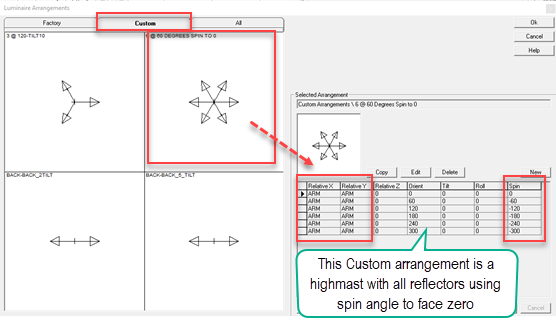
If you happen to use the same name as an existing arrangement, the software will append an underscore and a number, Ex: MYTWIN_1.
Opening files from others
When opening files that have been created by others you may encounter custom arrangements that do not exist on your computer. AGi32 will automatically store those arrangements in your Custom Arrangements tab. You can always Delete them at a later time when no longer used by selecting the arrangement and clicking the Delete button. Deleted arrangements are sent to the Windows recycle bin where you can recover them if necessary. The Cancel button does NOT undo deletions!
Arrangement folders
Beginning with AGi32 version 20 all Arrangements are stored in C:\ProgramData\AGI32\LuminaireArrangements. Sub-folders are: \Factory Arrangements and \Custom Arrangements. Prior to version 20, arrangements were stored in C:\ProgramData\AGi32\Arrangements.
When moving from a legacy version of AGi32 any custom arrangements you may have created are migrated on first startup of the software to C:\ProgramData\AGi32\LuminaireArrangements\Custom Arrangements. After migrating, the following registry key is set = True:
HKEY_CURRENT_USER\SOFTWARE\VB and VBA Program Settings\AGI32-FileSystem\FSSettings\FSArrangementMigration_v20